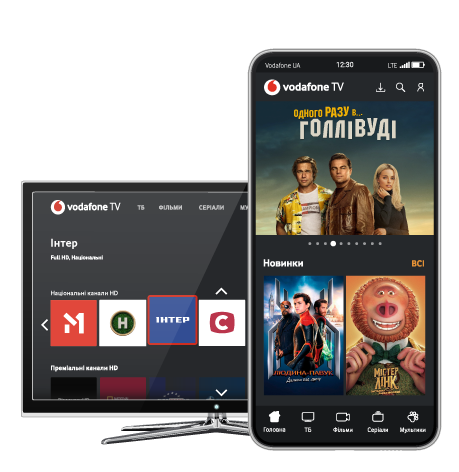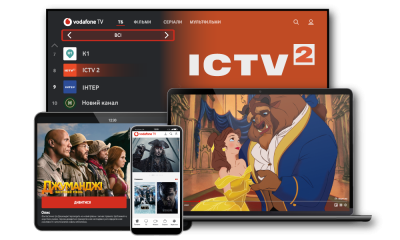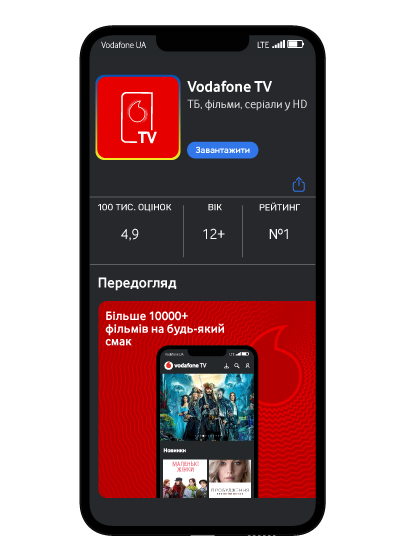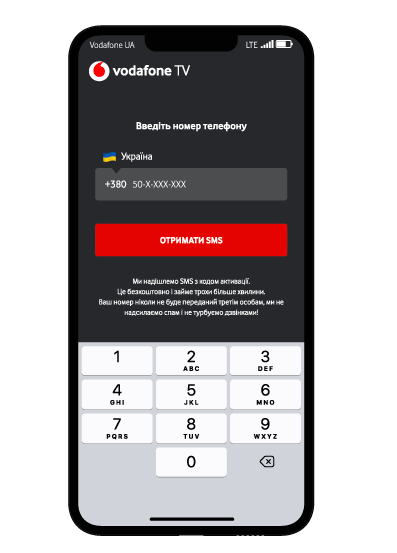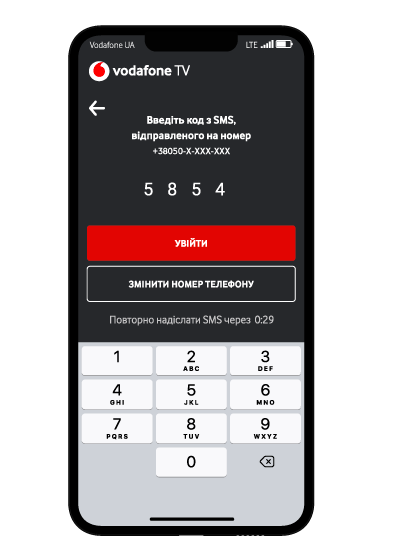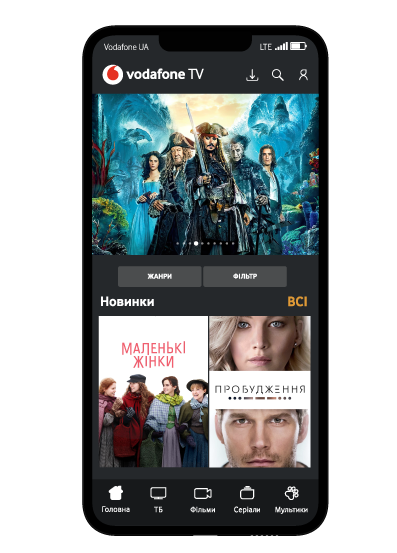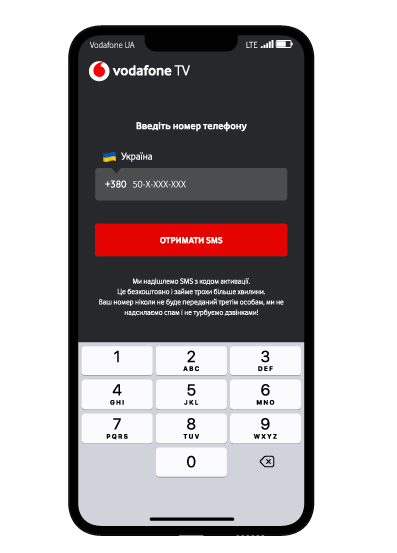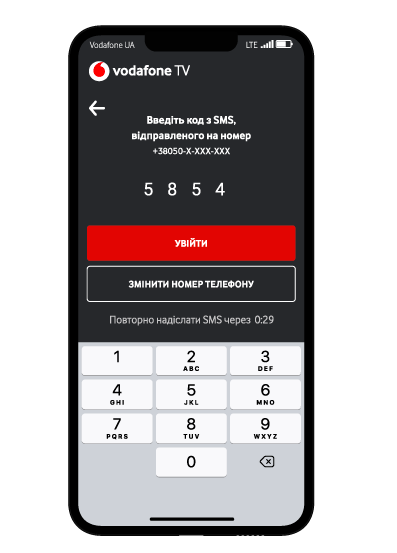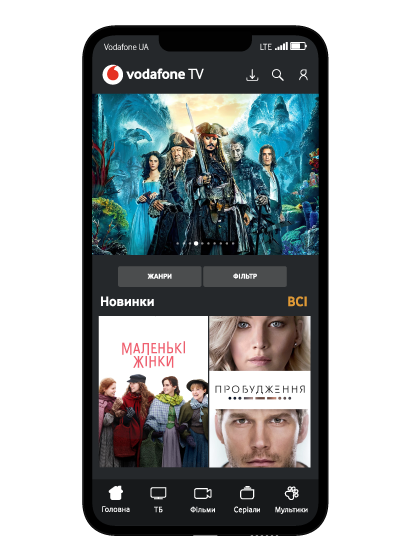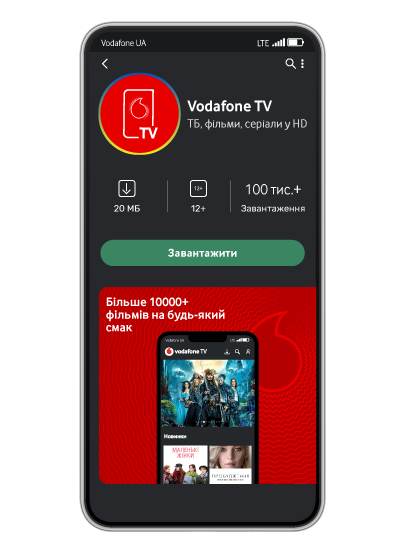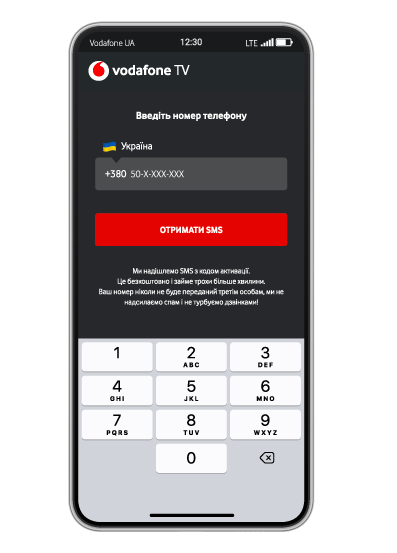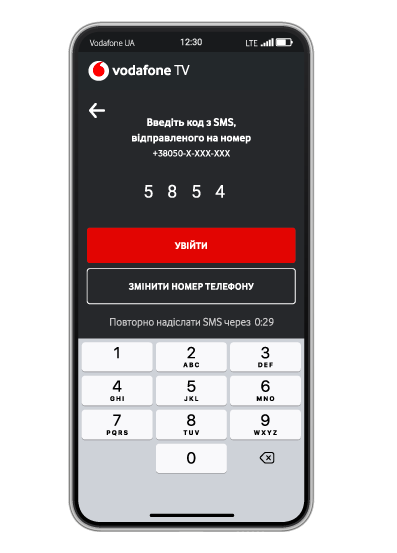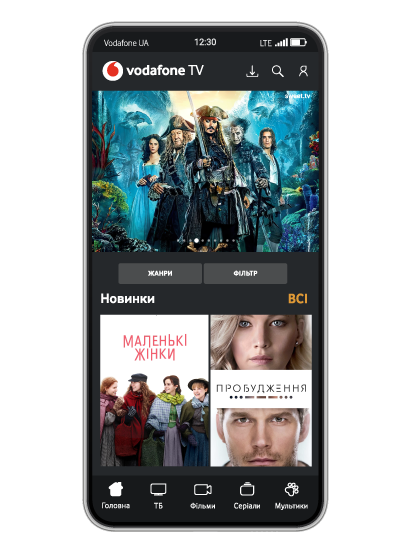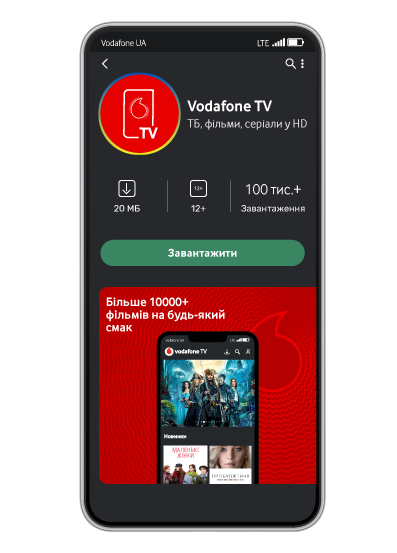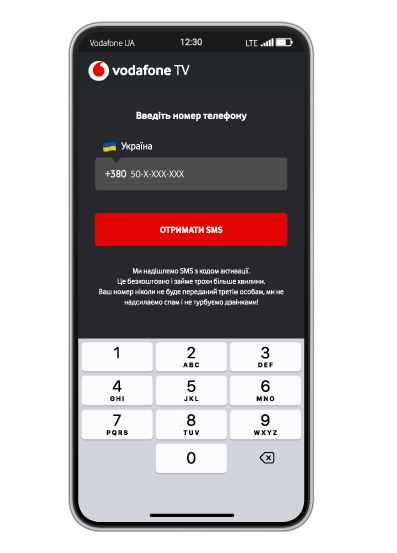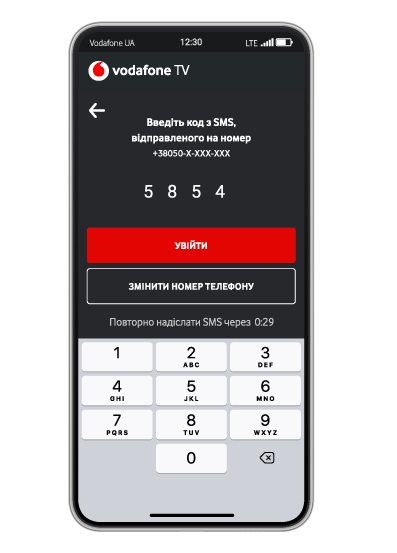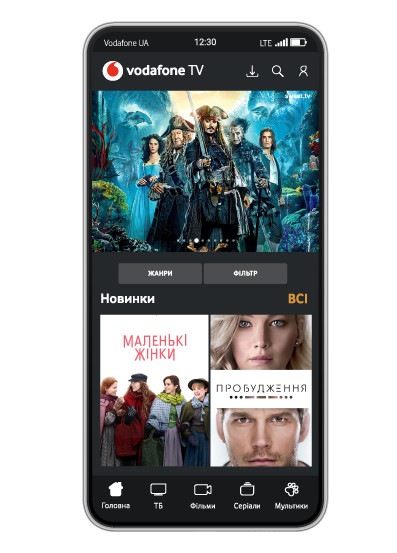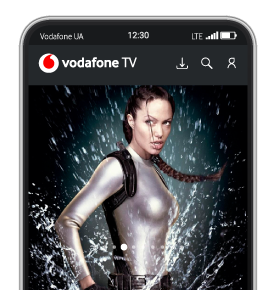1. Make sure your TV has SMART TV technology and Vodafone TV platform support.
2. Turn on and connect the TV/SMART set-top box to the internet.
3. Log in to Samsung Apps on TV.
4. Search for the Vodafone TV app and download it.
5. Open the app, enter your Vodafone number and the code you will receive via SMS.
6. Choose and activate a Vodafone TV package in your personal account or use an already paid one.
Unfortunately, we did not find it
Try changing your search query or select a region or town from the list